
 |
|
#1
|
|||
|
|||
|
In Word 2007 I want to add a new AutoCorrect entry that will replace three lowercase letters with the words they stand for and I want the words to be underlined.
1. On my AutoCorrect screen both of the "replace with" options (Plain text & Formatted text) are greyed-out and Plain text is selected as the default. Why are they greyed-out? How can I get to the Formatted text option? (Without it I can't specify that the replaced words should be underlined.) 2. Is there any way for me to make the replace text (three letters) case sensitive? I want the replacement to take place only if the three letters are lower case. Thanks! Peter |
|
#2
|
|||
|
|||
|
Hello, Peter. Frustrating, isn't it? But the fix is easy.
In your document, type the replacement words as you wish them to appear, e,.g., The Meal Time. Select and copy the words. Now open your auto- correct options. Look! Your words are already there and no more grey above! Enter the capitalized initials (e.g., TMT) in the Replace box and click on the Add button below. Back in your document, you will find that typing tmt does not bring up the replacement, but TMT does. Life is good again. Best, Ulo |
|
#3
|
|||
|
|||
|
Ulo,
I got it working except I can not figure out how to make it case sensitive. If the Replace text is all lower case I want the replacement to happen. If the Replace text is all upper case I do not want the replacement to happen. How can I do that? Peter |
|
#4
|
|||
|
|||
|
My apologies; I read your message incorrectly. Unfortunately, the autocorrect function appears to be too automatically clever for what you're asking. Playing around with the available autocorrect check boxes doesn't seem to affect Word's behavior in this.You will need a macro, as far as I can see, which will distinguish between the capitalized and lower case versions.
Paul Edstein, alias Macropod, the Supermoderator of this forum, can undoubtedly whip you one up in the blink of an eye. And we hope he'll post it for the rest of us, too. Best, Ulo |
|
#5
|
|||
|
|||
|
|
|
#6
|
|||
|
|||
|
I would like to know how to use an autocorrect that will maintain formatting, e.g., H2O wherein the "2" is a subscript. I tried the steps that Ulodesk described but it didn't work for me.

|
|
#7
|
|||
|
|||
|
Quote:
You would want to check the radio button for formatted text when you add the AutoCorrect entry. This shows the dialog box being used for fractions: 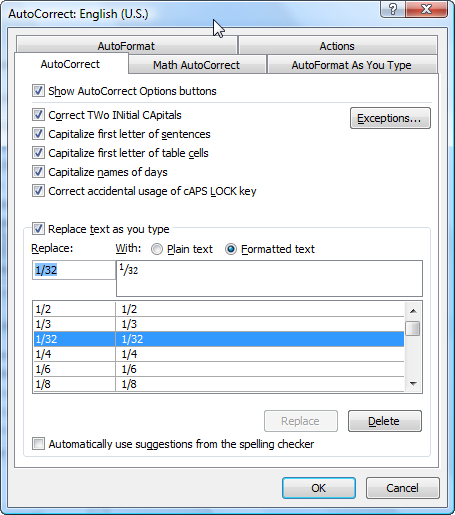 Automated Boilerplate in Microsoft Word - Fractions |
|
#8
|
|||
|
|||
|
The option of Plain/Formatted text was not available to me in Excel 2010 - just Replace/With. I was able to get it to work in Word 2010. I would also like to know how to maintain the font surrounding the autocorrect entry, e.g., the text was in Times Roman font but the autocorrect entry was in Cambria - plus it added a return (new line) at the end of my autocorrect entry.
|
|
#9
|
|||
|
|||
|
First, create the entry in Word, not Excel.
Make sure the paragraph mark is not selected when you create the entry. Showing non-printing formatting marks in Microsoft Word Create a separate character style with TNR and apply that to the text. (There may be other, better, ways, but that one should do it.) Chances are that your text when you created it was formatted using the normal style, which in your creation document was TNR but which is not in your destination document. |
|
#10
|
|||
|
|||
|
Sorry to sound dumb - but what is TNR?
|
|
#11
|
|||
|
|||
|
Quote:
|
|
#12
|
|||
|
|||
|
TNR is the Times New Roman font.
|
|
#13
|
|||
|
|||
|
Sorry, didn't realize it was for Word.
|
|
#14
|
|||
|
|||
|
Probably worked out for the best, anyway. As you noticed, you can't create formatted AutoCorrect in other Office programs. This is probably because these entries get stored in Word's normal.dotm file rather than in an .acl (AutoCorrect) file.
Unfortunately, this also means that they will not work in those other programs. |
|
#15
|
|||
|
|||
|
To get CO2 with a subscript instead of just CO2, place a space after CO2, format the '2', and then select CO2 without selecting the space. The 'formatted text' button will be enabled when you bring up AutoCorrect. Add the correction.
In the AutoCorrect dialog, 'CO2' without the subscript will still show in the correction field, but if you select it, 'CO2' with the subscript will show in the edit box. |

|
| Thread Tools | |
| Display Modes | |
|
|
 Similar Threads
Similar Threads
|
||||
| Thread | Thread Starter | Forum | Replies | Last Post |
 Autocorrect Utility Autocorrect Utility
|
aniljain44 | Word | 2 | 03-01-2011 07:33 AM |
| How to make page footers in html formatted .doc file? | equalizer700 | Word | 0 | 01-27-2011 02:30 PM |
| linking Excel pivot into PowerPoint formatted | nhegler | PowerPoint | 0 | 11-22-2010 08:05 AM |
| autocorrect options | nancygene | Word | 0 | 01-18-2009 03:09 PM |
| Insert formatted table into word (mail merge) | manojbmsce | Mail Merge | 0 | 09-25-2008 02:25 AM |