
 |
|
#1
|
||||
|
||||
|
Hi
If my document has a few text boxes on it, I can see from the Selection Pane that they are usually called 'Text Box 1', 'Text Box 2' and so on. When I merge to a new document, the numbers increase. So, for page 2 of a merged doc, the boxes that was Text Box 1 on the first page becomes Text Box 3 (since there are 2 text boxes on the page). So far so good. My problem is that when I change the name of my text boxes to something else - eg Catflap1 and Catflap2, on the 2nd page they still have these names, they don't increment to Catflap3 and Catflap4, they keep the same name. Now, I want to do some vba code that loops through the shapes collection, and this only looks at the first 2 text boxes if they don't increment. It still loops through the shapes collection, but it only looks at the first 2 shapes when I refer to them. Can anyone tell me why renaming a text box stops word incrementing it's number when it merges? - and how to make it do it on renamed text boxes? Sorry for the long-winded explanation! |
|
#2
|
|||
|
|||
|
Could you post a sample document? The term "text box" has been applied to a number of very different Word features.
How to attach a screenshot or file in this forum. |
|
#3
|
||||
|
||||
|
Thanks for your reply.
I've created a mail merge document with 2 text boxes and renamed one of them. I then merge to create a new document. I've attached this new doc. You can see the that the text box I renamed to 'MyBox' keeps that same name on every page, but the name of the one I left alone increments for each page. I guess one way around this would be to refer to the text boxes by their number within the shapes collection using a counter as I loop through. Would be nice to be able to do it by name though. |
|
#4
|
|||
|
|||
|
I do not know how one renames a text box nor why. I see that you are talking about the graphic "text box" rather than a formfield.
00 deleteme 1.png What problem is this giving you? I am guessing in a vba procedure. Each new iteration will be in a different section, so you could loop through sections as well. I do not understand the process by which Word adds numbers to identify the native text boxes. It could be that if you added your text box to the text boxes building blocks and added it from that, it would simply show up as Text Box #. I do not know. Hope this helps. Perhaps someone else will have some ideas. |
|
#5
|
||||
|
||||
|
Hi Charles
Thanks for your input - it is for a vba procedure: I've got a loop through all the shapes in a document looking for text boxes where the text is overflowing, then shrinking it to fit. It works well enough but is too slow on larger documents (1000+ pages), so I was looking at ways to speed it up - if I could restict the loop to only look at text boxes I thought would overflow instead of all of them, I thought it might speed it up a bit. I thought if I could name the boxes it would be a good way of telling word only to look at the ones I wanted. Ultimately I'm not sure this will help much anyway in terms of speed, and I may have to give this up and invest in some VDP software - like Printshop Mail. If only Word had a good way to shrink text to fit for mail-merging, without having to resort to my clumsy vba efforts (or making it all narrow and unreadable)! By the way, I renamed the boxes via the Selection Pane in the Page Layout menu - it lists the object names, so you can just double-click them and rename. |
|
#6
|
||||
|
||||
|
What does your code look like for autofit shrinking the text? Perhaps we can provide a quicker way to manipulate all the text boxes. I doubt any method that resizes text boxes on 1000+ page documents is going to be lightning fast since each change will cause repagination but you could always stop screen updates.
__________________
Andrew Lockton Chrysalis Design, Melbourne Australia |
|
#7
|
|||
|
|||
|
The text boxes that I use do resize, especially expanding to accommodate more text. They will expand vertically. Could you use a smaller box and allow it to expand automatically when more text is inserted?
|
|
#8
|
||||
|
||||
|
Hi both
Here's the code I use - I'd welcome any thoughts on how to make it go faster. It needs to be run after merging to a new document. I'm afraid it's a little messy: Code:
Sub StopOverflow()
Dim oShp As Shape
Dim changecount As Integer
Dim shapecount, shapemax, pcount, allpages, pagetemp As Long
Dim Doc As Document
Dim sbar As Boolean
shapecount = 1
shapemax = ActiveDocument.Shapes.Count
Application.ScreenUpdating = False
sbar = Application.DisplayStatusBar
Application.DisplayStatusBar = True
pagetemp = 0
changecount = 0
allpages = ActiveDocument.Range.Information(wdNumberOfPagesInDocument)
For Each oShp In ActiveDocument.Shapes
If oShp.Type = msoTextBox Then
If ActiveDocument.Shapes(oShp.Name).TextFrame.Overflowing Then
If ActiveDocument.Shapes(oShp.Name).TextFrame.TextRange Like "*|v*" Then
' ignore - this is a barcode
ElseIf ActiveDocument.Shapes(oShp.Name).TextFrame.TextRange Like "*[a-z][a-z][a-z][a-z][a-z]-[a-z][a-z][a-z][a-z][a-z]-[a-z][a-z][a-z][a-z][a-z]*" Then
' ignore - this is a UN
ElseIf ActiveDocument.Shapes(oShp.Name).TextFrame.TextRange Like "*D# -*" Then
' ignore - this is a Delegate Code
ElseIf ActiveDocument.Shapes(oShp.Name).TextFrame.TextRange Like "*Full Pass*" Then
' ignore - this is a Full Pass code
Else
Do While ActiveDocument.Shapes(oShp.Name).TextFrame.Overflowing
ActiveDocument.Shapes(oShp.Name).TextFrame.TextRange.Font.Shrink
Loop
changecount = changecount + 1
End If
End If
End If
pcount = oShp.Anchor.Information(wdActiveEndPageNumber)
If pagetemp <> pcount Then
StatusBar = " COMPLETE: " & pcount & " / " & allpages
pagetemp = pcount
End If
DoEvents
shapecount = shapecount + 1
Next
Application.StatusBar = False
Application.DisplayStatusBar = sbar
Application.ScreenUpdating = True
MsgBox "Complete - " & changecount & " changes made."
End Sub
I'm afraid I haven't quite got the hang of updating the screen with progress either - it flicks on and off annoyingly, but you can see it go through the pages. The reason there are so many spaces before the text in the StatusBar=" " line is to push the text into the middle of the screen so it doesn't get overwritten by Word. |
|
#9
|
||||
|
||||
|
Charles
Just following up your point, I need the text boxes to be fixed in size and have the text shrink to fit rather than the opposite way around. This is for mailing badges which have a fixed area available to print, but variable length text. For example, if 2 names are: Josephine Amanda Arkwright Bob Smith I need Josephine's whole name to appear, so font size needs to reduce. For Bob, the font can stay as it is (assuming I make it fairly big to start with). In this way, both names roughly fit the badge without having a lot of white space left over and without truncating the names. sorry I didn't explain this fully earlier! 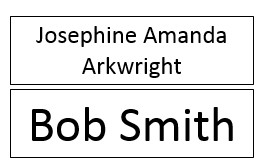
|
|
#10
|
||||
|
||||
|
I would tag the text boxes I wanted to refit by putting something in the Alt Text property. This way you can use the same text every time
Code:
Sub ResizeTextInShapes()
Dim aShp As Shape
For Each aShp In ActiveDocument.Shapes
With aShp.TextFrame
If .HasText And aShp.AlternativeText <> "" Then
Do While .Overflowing
.TextRange.Font.Shrink
Loop
End If
End With
Next aShp
End Sub
__________________
Andrew Lockton Chrysalis Design, Melbourne Australia |
|
#11
|
||||
|
||||
|
Looks interesting - I'll give it a go.
I've also being playing with Libre Office and that seems to have a 'fit text to frame' option, so that might be worth testing as well. Cheers UPDATE: Libre Office is a no-go. Writer will resize text to fit, but it doesn't work with merged text. I can't believe this is so difficult to achieve! Last edited by catflap; 05-09-2018 at 06:20 AM. |
|
#12
|
||||
|
||||
|
I've just done a few speed trials. This is based on just 1 run of each category, so environmental factors could be having an influence.
This is running the 'shrink to fit' vba on a document of 100 pages. Loop through only: 8 seconds Shrink to fit on my original code: 80 seconds Shrink to fit using the Alternative text idea to 'flag' text boxes from Guessed: 43 seconds So there's been a definite improvement - thanks for the idea. I now need to keep looking at this to see how much nearer I can get to the 8 seconds, which is literally looping through and doing nothing else that I'm going to use as a theoretical maximum speed! Here's the latest code: Code:
Dim oShp As Shape
Dim changecount As Integer
Dim shapecount, shapemax, pcount, allpages, pagetemp As Long
Dim Doc As Document
Dim sbar As Boolean
Dim timestart, timstop As Date
timestart = Now()
shapecount = 1
shapemax = ActiveDocument.Shapes.Count
Application.ScreenUpdating = False
sbar = Application.DisplayStatusBar
Application.DisplayStatusBar = True
pagetemp = 0
changecount = 0
allpages = ActiveDocument.Range.Information(wdNumberOfPagesInDocument)
For Each oShp In ActiveDocument.Shapes
If oShp.Type = msoTextBox Then
If ActiveDocument.Shapes(oShp.Name).TextFrame.Overflowing Then
If ActiveDocument.Shapes(oShp.Name).AlternativeText = "Shrink" Then
Do While ActiveDocument.Shapes(oShp.Name).TextFrame.Overflowing
ActiveDocument.Shapes(oShp.Name).TextFrame.TextRange.Font.Shrink
Loop
changecount = changecount + 1
End If
End If
End If
pcount = oShp.Anchor.Information(wdActiveEndPageNumber)
If pagetemp <> pcount Then
StatusBar = " COMPLETE: " & pcount & " / " & allpages
pagetemp = pcount
End If
DoEvents
shapecount = shapecount + 1
Next
Application.StatusBar = False
Application.DisplayStatusBar = sbar
Application.ScreenUpdating = True
timestop = Now()
MsgBox "Complete - " & changecount & " changes made. Time taken: " & DateDiff("s", timestart, timestop) & " seconds"
|
|
#13
|
||||
|
||||
|
So a couple of things I would try to speed it up.
1. Use objects you already have in memory to reduce the number of memory steps required on a line. Once you have oShp in memory, there is no need to step back up multiple levels to use ActiveDocument.Shapes(oShp.Name) because you end up back at the very same shape. This adds considerable load for no value whatsoever. Think of the code being asked repeatedly: first select a document, now in that document look through the shapes and find the one called something, now look in that shape at its textframe, is it overflowing? If so, go to another document (which happens to be the same as the one you were just thinking of), look through the shapes until you find one that happens to have the same name as the shape you already know about. Now look at that new shape's alttext and see if it says 'shrink'. If so go to another document (which happens to be the same as the one you were previously thinking of), look through the shapes until you find one that happens to have the same name as the shape you already know about. Look in that shapes TextFrame and see if it is overflowing. If so etc etc etc Look at the way my sample code was structured - there was a reason ActiveDocument.Shapes appears once only. 2. Avoid repagination whereever possible. If you change your view to Draft view, this may allow Word to work without repeated repaginations. Also the fact that your loop asks for an active page number 'probably' forces a repagination (how else can Word know the answer?) - do you get a speed improvement if you stop asking for that?
__________________
Andrew Lockton Chrysalis Design, Melbourne Australia |
|
#14
|
|||
|
|||
|
Since this is a mailmerge, it is likely that your pages are also sections. Word does not need to repaginate to loop through sections.
|
|
#15
|
||||
|
||||
|
These are useful suggestions!
I'll make some changes and do some more trials. EDIT: I've removed page references and now show progress on the statusbar by a count of the shapes instead. This has got us down to 20 seconds, so getting much better! Last edited by catflap; 05-10-2018 at 03:24 AM. |

|
| Thread Tools | |
| Display Modes | |
|
|
 Similar Threads
Similar Threads
|
||||
| Thread | Thread Starter | Forum | Replies | Last Post |
 Formats in text boxes in Word 2016 changing unexpectedly Formats in text boxes in Word 2016 changing unexpectedly
|
PugwashAtNPEU | Word | 4 | 05-04-2017 05:53 AM |
| Changing Default Fonts for Text Boxes and Tables | LadyBug679 | PowerPoint | 2 | 04-01-2016 06:42 AM |
| Changing the font colour in all text boxes | marqives | Word VBA | 1 | 11-25-2014 06:05 PM |
 Changing the placeholder text for drop down boxes Changing the placeholder text for drop down boxes
|
DeadBatteries | Word | 1 | 08-24-2012 09:09 AM |
 Arrows and text boxes disappear when changing view? Arrows and text boxes disappear when changing view?
|
Jesse | Word | 4 | 06-12-2012 05:28 PM |