
 |
|
|
|
#1
|
|||
|
|||
|
Hi,
I'm making this simple presentation, and I wanted the lines on the slides to 'fade in' one by one on mouse click. To do this, I used the animation feature 'fade in' on every row of the master slide, and it thus took effect on all slides. My question is: if I want a specific slide's text not to fade in, i.e. not go according to the master slide - how do I do that? Thanks |
|
#2
|
|||
|
|||
|
On the relevant slide - open the Animation Pane
You should see a greyed out animation. Right click it > Copy Effects to Slide You should now be able to delete it. |
|
#3
|
|||
|
|||
|
Hi John,
Thanks for your reply. Sorry, I'm not sure I entirely understood your instructions: what exactly am I supposed to right click? Thanks again 
|
|
#4
|
|||
|
|||
|
Open the Animation Pane (Animations Tab) and right click on the grey out animation.
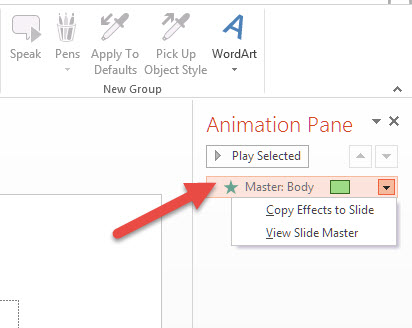
|
|
#5
|
|||
|
|||
|
OK, found it, and it works.
 Thank you so so much!!  
|

|
| Tags |
| animation, fade in, master slide |
|
|
 Similar Threads
Similar Threads
|
||||
| Thread | Thread Starter | Forum | Replies | Last Post |
 What is purpose of slide master, as opposed to slide layout What is purpose of slide master, as opposed to slide layout
|
meileetan | PowerPoint | 3 | 01-10-2014 02:20 AM |
| Master slide animations | piper7971 | PowerPoint | 1 | 05-26-2012 10:52 AM |
| Get rid of logo in master slide | deltaskye | PowerPoint | 0 | 03-12-2012 05:34 AM |
| help with master slide | snowwhite | PowerPoint | 0 | 07-03-2011 09:32 AM |
| slide master | macattack03 | PowerPoint | 0 | 05-16-2011 04:14 PM |