Quote:
Originally Posted by wordguru

I found that if you're saving the Word document as docx, you can edit the XML directly and remove the timestamps this way.
|
Thanks wordguru, that's exactly what I needed!
I know this is an old thread, but I still found it useful, so in the spirit of paying it forward, some pointers to those still looking to solve this issue. Basically, a more detailed account of wordguru's steps 4 and 5:
The text editor wordguru mentions can be downloaded from here:
https://notepad-plus-plus.org/download/. It's free and it's excellent. It's a plain text editor like the notepad program that comes with windows, but much better.
Once you're opened up your document.xlm file (that you got from unzipping your renamed .docx) in Notepad++, hit CTRL-H or Replace... from the Search menu. You'll then get a window like this:
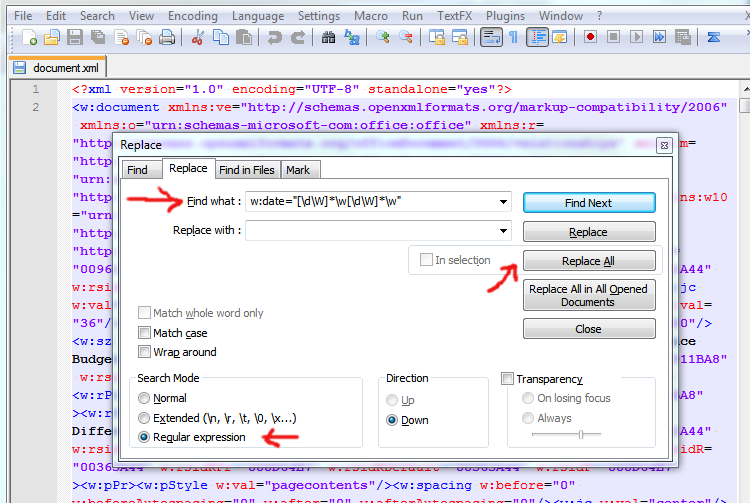
- CTRL-H to open the Replace... dialogue,
- select 'Regular expresson' in the bottom left corner,
- paste the bit of code that wordguru mentioned, w:date="[\d\W]*\w[\d\W]*\w" in the 'Find what:' field,
- leave the 'Replace with:' field empty. (Alternatively, you could replace with a timestamp of your choice)
- hit the 'Replace All' button.
Notepad++ will report how many occurrences it has replaced. Save your document and continue to wordguru's step 6.
Alternatively, you can reset the timestamps on edits by saving two versions of your document, named say 'original.docx' and 'revised.docx'.
In the document called 'original.docx' you then need to
reject all changes (or if the document also has tracked changes by others, you can also just reject your own changes by first showing just yours (Show Markup > Reviewers > select your only) and then choosing Reject All Changes Shown.)
In the document called 'revised.docx', you need to do the opposite:
accept all changes (or again just yours).
Now use the Compare function to compare your two versions of the document, with the one where you've rejected all changes as the original, and the one where you've accepted all changes as the revised version. This will give you a brand new document with tracked changes. This will not remove the timestamp on edits, but reset the timestamp on all edits to the moment you've done the compare. You can customize the timestamp by temporarily changing your computer's time and date settings before you run the compare.