
 |
|
#1
|
|||
|
|||
|
Hi.
I have tried all variations of 'keep with next', 'keep lines together', etc, but nothing has worked so far. I have a very long document (few hundred pages) which consists of text appearing in the following fashion (this is an example only; some items in the list are long and go onto a second line, which is fine). It is not a bulleted list; it is just normal text with 'Enter' pressed after each line. A. An animal. 1. A cat. 2. A dog. 3. A rabbit. A. A bird. 1. A pigeon. 2. A crow (some items in the list are long and go onto a second line like this, which is fine.) 3. An eagle. etc. etc. Is there a way to to stop any four-line list from splitting across two pages without going through the whole document and pressing Enter at relevant points throughout the document (in Word 97 and Word 2010)? The document must maintain the solution even if the font sizes are increased, etc. I have come across the following instructions on this website, from a user who seemed to have an almost identical issue to mine, however, have still not managed to get it to work. 1. Highlight a question and its answers, eg 1, a,b,c,d. 2. Do not highlight the paragraph break between questions. 3. Select Styles Select Text with Similar Formatting 4. "Keep with Next" (https://www.msofficeforums.com/word/2...vel-lists.html) Should the above instructions work? In Word 97, I did the following, but that didn't work: Format Style... New... Format Paragraph... Line and Page Breaks Keep with next OK Ok Apply Thank you for any help. Last edited by Charles Kenyon; 07-01-2017 at 08:16 AM. Reason: Mark as not solved |
|
#2
|
|||
|
|||
|
General rule 1: There should be no empty paragraphs.
2.2 Why you should press Enter only once to end a paragraph General rule 2: Use Styles to format your text. 3. Using Styles to Format Text General rule 3: Set up your numbering by linking it to styles. How to create numbered headings or outline numbering in Ribbon Versions of Word by Shauna Kelly Specific to your question: Set up at least three styles. One for your numbered questions with space before formatting. This should have the formatting as part of the style of keep with next. It should be set to be followed by a subsidiary lettered style for your first three choices. That style should also be set to keep with next. A third style should be based on the second style. It should be lettered but not be set for keep with next. Further, the style for following paragraph should be set for your first style. The formatting for the question is automatically followed by that for the first three answers. When the last answer comes up, you will need tApo apply a style manually for the last answer. When you hit Enter at the end of that paragraph, you will automatically start the next question. This makes creating such a set of numbered lists easy. Applying the styles to text in a document after the fact will be a bit more difficult. Nevertheless, applying styles to text is still far easier than applying direct formatting. |
|
#3
|
|||
|
|||
|
You can download a sample document with such styles here.
00 deleteme 2.png The three styles will keep each question and answer group together on a page (or in a column). It includes brief instruction to copy the styles to another document using the Styles Organizer. |
|
#4
|
|||
|
|||
|
Thank you for your reply and helpful advice, Charles Kenyon. Just posting to acknowledge your response; sounds like there's a bit of work for me to do on this one. Will post back if I run into any trouble and/or to let you know how I get on.
|
|
#5
|
|||
|
|||
|
I have read the information at the links provided but am still lost.
Admittedly, the example list in my original post was for example purposes only; the actual list will be in the following format to be more precise. Does this affect the instructions provided in any way at all? First line of list with no bullet (bold) Second line of list with a specified bullet, e.g. 'F:' followed by tab. Third line of list with a different specified bullet, e.g. 'A:' followed by tab. Fourth line of list with a different specified bullet, e.g. 'Q:' followed by tab. None of the bullets are to be indented from the left. First Line F: Second Line A: Third Line Q: Fourth Line As mentioned already, it needs to work so that when I increase the font size, the lists don't split across pages, however, I also wish anyone to whom the document is sent, to be able to do the same, so the method must not involve anything which would work on my pc only. Would it be better use the Word version for myself and convert into PDF for other users? What would be the best method of printing the PDF in a larger size? The only feature I wish them to have is to enlarge the document without lists splitting over two pages. They do not need to make any other edits. The text of the document has already been typed. Do I apply the styles to the first list and copy the formatting down or can the styles be set up on an entirely blank document and the text simply copied and pasted in? I am not sure why this thread appears to be marked as 'solved' by myself, as I have not marked it as such. Thanks for any advice. |
|
#6
|
|||
|
|||
|
If you do not want indenting, change the indent setting for the levels in the numbering controls.
You can set up the numbering/bullets however you like, following the instructions on Shauna's pages. If you do not want automatic bullets, but rather want to type them in yourself, you do not need to involve the numbering at all but simply set up styles, some set for keep with next, others not. That is both far less complex and nowhere near as automatic as is in the document that I set up. If you do not care to learn these arcane skills, I would be happy to format your document to your specifications. I would charge you $150.00 and you would not learn anything. I do not work for Microsoft. No one here does. We are volunteers trying to share what we've learned, often on forums like this, paying it forward. I am encouraging you to learn how Word works so you will no longer feel as if it is working behind you messing up your work. If you convert your document to pdf, it stops text reflow. Each page is a page. If someone else wants to increase or decrease the font size, that person will also have to change the page size. |
|
#7
|
|||
|
|||
|
Thanks for your reply, Charles Kenyon.
I have been using Word for several years, including some complex features, however, have found this task somewhat confusing. Quote:
All the questions I asked in my post were seeking advice: 1. Does this the provision of more precise instructions affect the instructions you have provided in any way at all? 2. Would it be better to use the Word version or convert into PDF and if so, what would be the best method of printing the PDF in a larger size? 3. Do I apply the styles to the first list and copy the formatting down or can the styles be set up on an entirely blank document and the text simply copied and pasted in? I am unsure as to which part of my post or questions may have given the impression that I wanted ANY part of the task to be carried out for me. I was not able to utilise the document you have set up as I am using Word '97. I had gotten as far as making the example in the preview window appear as I wanted, i.e. all lines with the correct bullet, tab and indentation however, for some reason, it didn't work on the actual document when I clicked 'Apply'. Instead of asking what I needed to do, I chose to ask if the instructions provided were the same so that I could try again and ensure that I doing so by the correct method. Thanks again for your responses, Charles Kenyon; I will give it another try. |
|
#8
|
|||
|
|||
|
I did not realize you were using Word 97. I've attached the sample in .doc format.
If you didn't see it, here is Shauna's article for menu versions of Word: 2003 How to create numbered headings or outline numbering in Word 2003 and earlier versions | ShaunaKelly.com There is a comparable one on bullets, I believe. I hope that helps. Numbering / bullets is one of the more difficult areas of Word. Here is my website's article on it, but I do not pretend I understand it. Numbering in Microsoft Word The technical term I've seen applied to numbering not set up according to Shauna's instructions is "spaghetti numbering." You are adding a modicum of difficulty by wanting the grouping, but not that much. John McGhie probably does understand it but that understanding requires knowledge at the coding level of Word, not the user or even vba level. Shauna's articles are based on John's work. A triad of basic points, to my understanding:
|
|
#9
|
||||
|
||||
|
Thank you for your response, Charles Kenyon.
I've managed to create a new document and get it to look and work exactly as I wanted, however, there are a few strange problems for which I've tried various adjustments without success. The font size I specified in my styles was 12; everything looked correct. I want users of the document to be able to easily increase the font of the whole document, however, each time the font is increased (by selecting the whole document), the tab gap between the bullet and the start of the corresponding text visually reduces. This happens up to font size 16. At font size 18, things get even worse; the text of the third and fourth lines move further AWAY from their corresponding bullets than the indent set in the bullets style and at 20 font, the same happens to the text of the second line also. Removing the 'indents' in the bullets and numbering settings does not make any difference. There are a few things in your posts which I have not understood and maybe one of those could be the culprit. See these below. Quote:
Quote:
Quote:
Quote:
Any assistance with the above would be appreciated. Thanks. UPDATE: Changing the 'Follow number with' option from 'Tab character' to 'Nothing' fixed the problem of text moving closer to or away from the bullet, however, how do I get the space between the bullet and the text? Surely there is a more 'correct' method than to enter a few spaces after the bullet typed in the 'Number format' field? Thanks. |
|
#10
|
|||
|
|||
|
For anyone who experiences a similar problem to mine and comes across this post, unfortunately, I could not find a way to format my existing document by setting styles only. Using styles only worked fine before starting a new document but as mine already existed and was hundreds of pages long, this did not work for me, I didn't do it by any 'proper' way but got the job done via other methods, i.e. I created the styles for the four lines of text as partly described in this thread, however, instead of setting bullets, I used Find and Replace to add normal letters to use as my bullets and selected the relevant style for each line (within Find and Replace). To get the right space between my 'bullets' and text and have them all line up correctly, I reduced the default tab stop for the whole document and used a hanging indent. Hope this helps anyone looking for an answer to my original question:
Quote:
|
|
#11
|
||||
|
||||
|
I recommend the following link as well:
Basic Concepts of Microsoft Word by Shauna Kelly This is a part of paragraph formatting. It is the space set between paragraphs, specifically, space before the current paragraph. Format > Style > Modify > Format (button) > Paragraph Quote:
Quote:
Quote:
You can assign keyboard shortcuts to styles. Had you started using the styles from the beginning it would be automatic. You are paying the price of that. For use after-the fact, you do not need the last answer style. That one is used to make things more automatic. Quote:
The space for the text after a number is a part of the tab settings. Word inserts a tab after the number which advances to the next tab set. If the character is wider, that tab setting may be the one after the one that would be used for a narrower character. Increasing the font size will increase the width of characters but will not change the tab settings. The tab settings should be set as a part of the Style. However, the Indent set after a number should be set in the numbering dialog, not in the style or paragraph dialog. Keep in mind that Word has changed in part in response to problems people had. Thus Word 95 became Word 97 which became Word 2000 which became Word 2002 which became Word 2003 which became Word 2007 which became Word 2010 which became Word 2013 which became Word 2016. I do not recommend change for the sake of change. However, I would recommend that you try to get at least Word 2003 as soon as possible. It is significantly better than Word 97. Woody Leonhard wrote an entire book about Word 97 called "Word 97 Annoyances." If you are going to stick with Word 97, I recommend it. 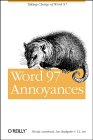
|

|
|
|
 Similar Threads
Similar Threads
|
||||
| Thread | Thread Starter | Forum | Replies | Last Post |
 How to stop a contents table from splitting over several pages How to stop a contents table from splitting over several pages
|
Hollie | Word | 3 | 12-23-2016 08:26 AM |
| stopping an email from getting into my box | Preston Nick Nichols | Outlook | 0 | 07-04-2016 04:20 PM |
| Splitting multiple pages using macro | F5JASON | Excel Programming | 0 | 07-27-2011 08:22 AM |
 Preventing cells from splitting into two pages Preventing cells from splitting into two pages
|
Jaymond Flurrie | Word VBA | 1 | 05-11-2011 06:54 PM |
 Keeping Tables from Splitting Between Pages Keeping Tables from Splitting Between Pages
|
AlexPaoletti | Word Tables | 2 | 05-18-2010 01:17 AM |